Lesson 5
Drawing more shapes
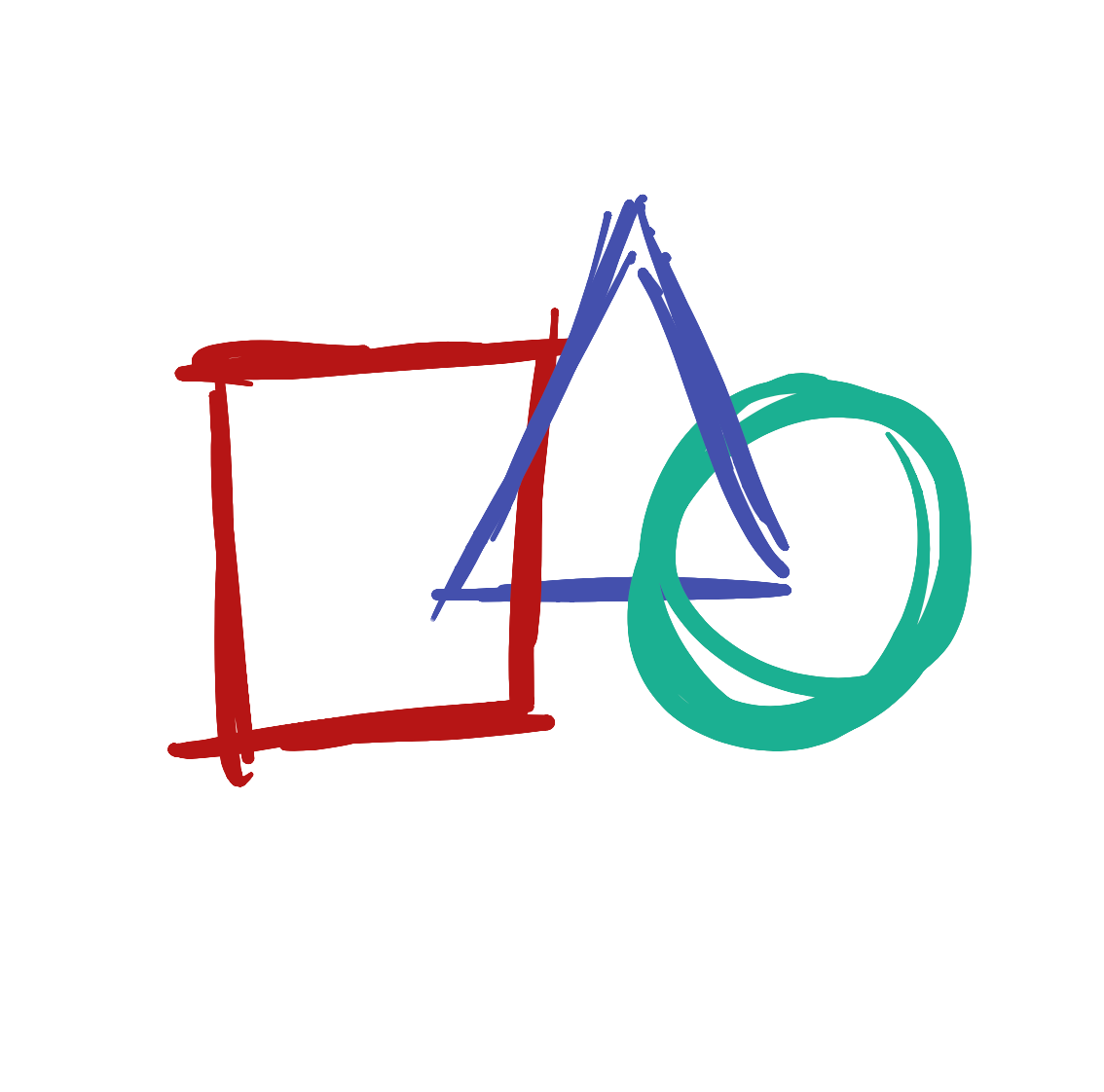
We just drew a circle with the ellipse function, but there are so many other types of shapes we can draw.
Rectangles and Squares
Let’s make a square! Press the ‘Backspace’ key until all of your code is removed, and then type the line below:
rect(10,10,50,50);
Now press the Play button. You should see this on your screen:
This program looks a lot like our first program, but we replaced the ellipse function with the rect function. We have now told the computer we want to draw a rectangle instead of a circle.
Lines
Let’s try a different function. Replace the rect function with line.
Your program should look like this:
line(10,10,50,50);
Now press the Play button. You should see this on your screen:
Triangles
Let’s try drawing a triangle! Press the ‘Enter’ key, then type the line below:
Your program should look like this:
line(10,10,50,50); triangle(50,50,20,90,80,90);
Now press the Play button. You should see this on your screen:
We just did a couple of interesting new things! All of the functions we have written until now have four numbers, but the triangle function has six! Some functions - like triangle - need more information than others.
The other thing we just did is we wrote a program that has two instructions. When we run the program, the computer will first create a line and then create a triangle. This is why we need to type the ; semicolon at the end of each instruction, so the computer knows when to start the next instruction. You would think it could figure this out every time you type a new line, but computers aren’t very smart.
We’ve tried a bunch of functions, but each one of them has these weird numbers like (10,10,10,10) next to it. What do those mean? Let’s look at that next.
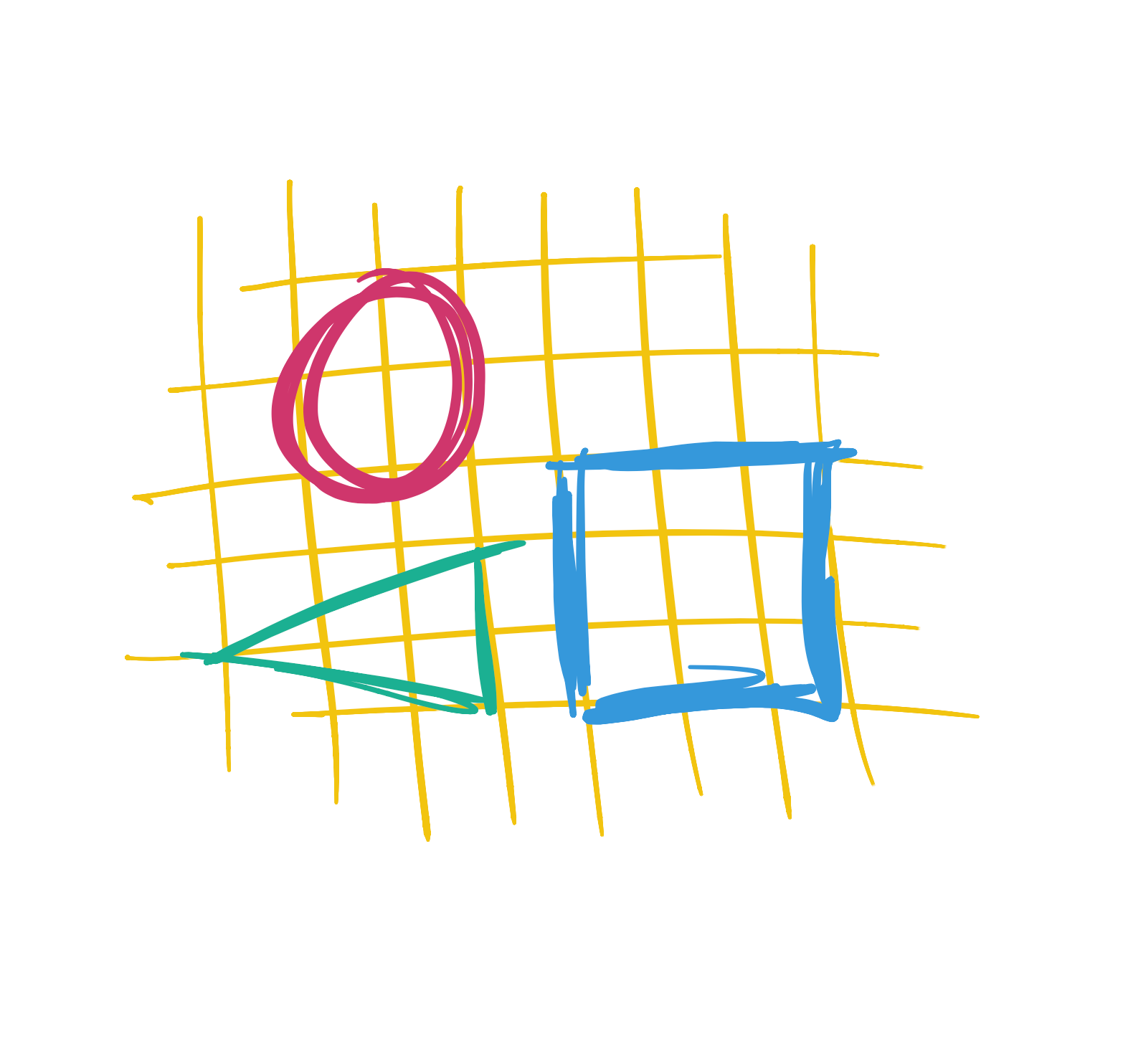
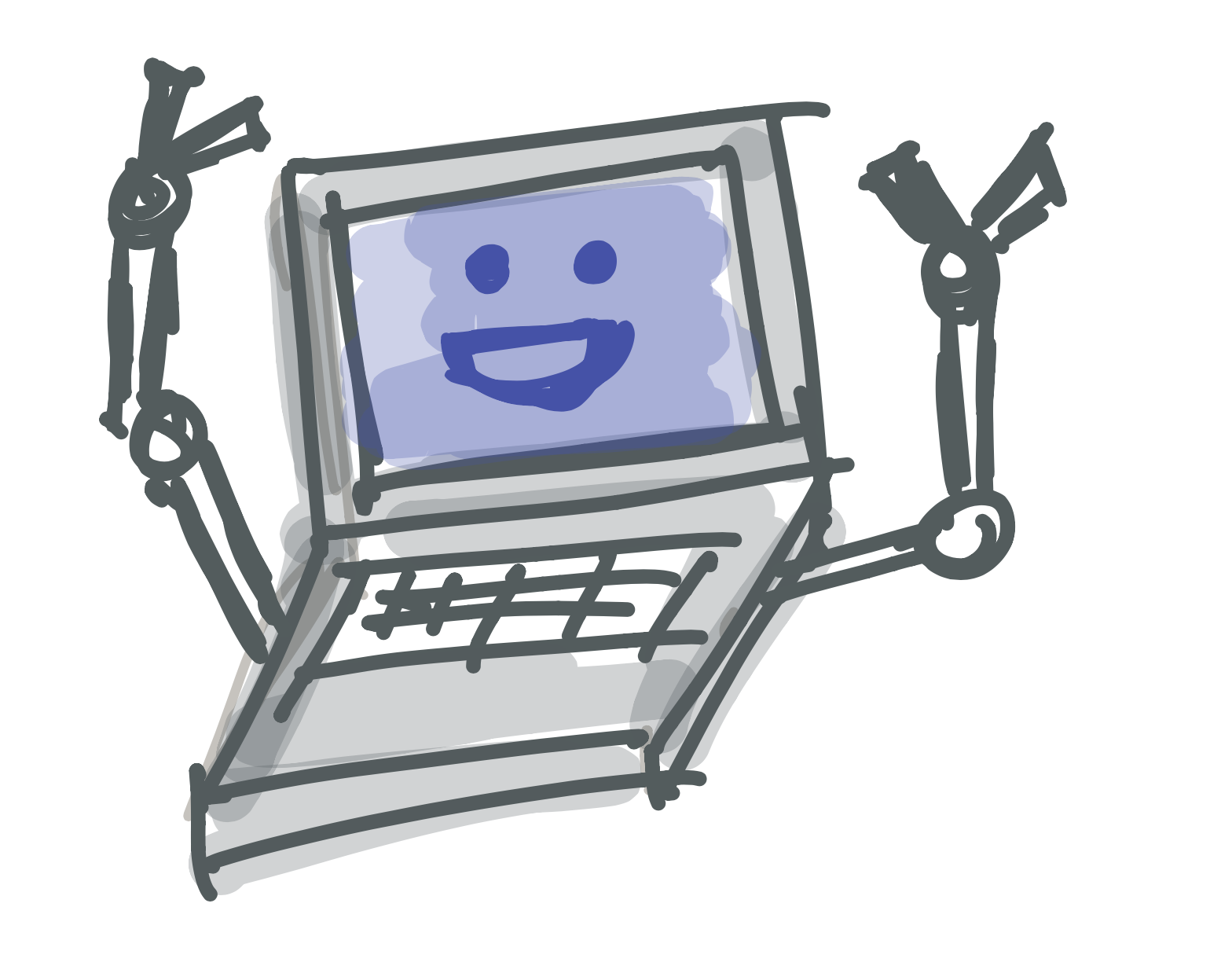 Learn to Program
Learn to Program