size()
Description
Defines the dimension of the display window width and height in units of pixels. In a program that has the setup() function, the size() function must be the first line of code inside setup(), and the setup() function must appear in the code tab with the same name as your sketch folder.
The built-in variables width and height are set by the parameters passed to this function. For example, running size(640, 480) will assign 640 to the width variable and 480 to the height variable. If size() is not used, the window will be given a default size of 100 x 100 pixels.
The size() function can only be used once inside a sketch, and it cannot be used for resizing.
As of Processing 3, to run a sketch at the full dimensions of a screen, use the fullScreen() function, rather than the older way of using size(displayWidth, displayHeight).
The maximum width and height is limited by your operating system, and is usually the width and height of your actual screen. On some machines it may simply be the number of pixels on your current screen, meaning that a screen of 800 x 600 could support size(1600, 300), since that is the same number of pixels. This varies widely, so you’ll have to try different rendering modes and sizes until you get what you’re looking for. If you need something larger, use createGraphics to create a non-visible drawing surface.
The minimum width and height is around 100 pixels in each direction. This is the smallest that is supported across Windows, macOS, and Linux. We enforce the minimum size so that sketches will run identically on different machines.
The renderer parameter selects which rendering engine to use. For example, if you will be drawing 3D shapes, use P3D. In addition to the default renderer, other renderers are:
P2D (Processing 2D): 2D graphics renderer that makes use of OpenGL-compatible graphics hardware.
P3D (Processing 3D): 3D graphics renderer that makes use of OpenGL-compatible graphics hardware.
FX2D (JavaFX 2D): A 2D renderer that uses JavaFX, which may be faster for some applications, but has some compatibility quirks.
PDF: The PDF renderer draws 2D graphics directly to an Acrobat PDF file. This produces excellent results when you need vector shapes for high-resolution output or printing. You must first use Import Library → PDF to make use of the library. More information can be found in the PDF library reference.
SVG: The SVG renderer draws 2D graphics directly to an SVG file. This is great for importing into other vector programs or using for digital fabrication. You must first use Import Library → SVG Export to make use of the library.
As of Processing 3.0, to use variables as the parameters to size() function, place the size() function within the settings() function (instead of setup()). There is more information about this on the settings() reference page.
Related
Example
Code:
size(200, 100); background(153); line(0, 0, width, height);
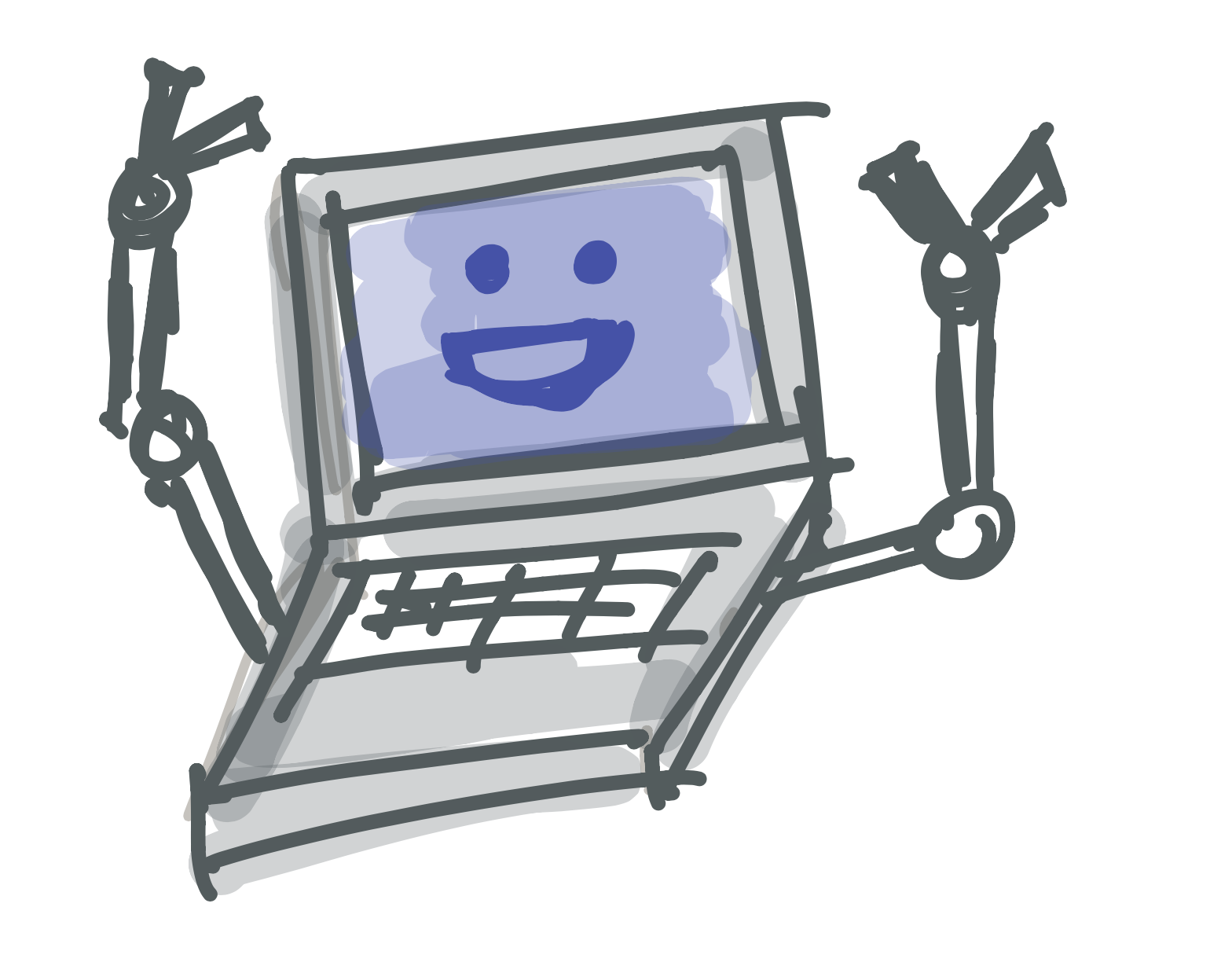 Learn to Program
Learn to Program